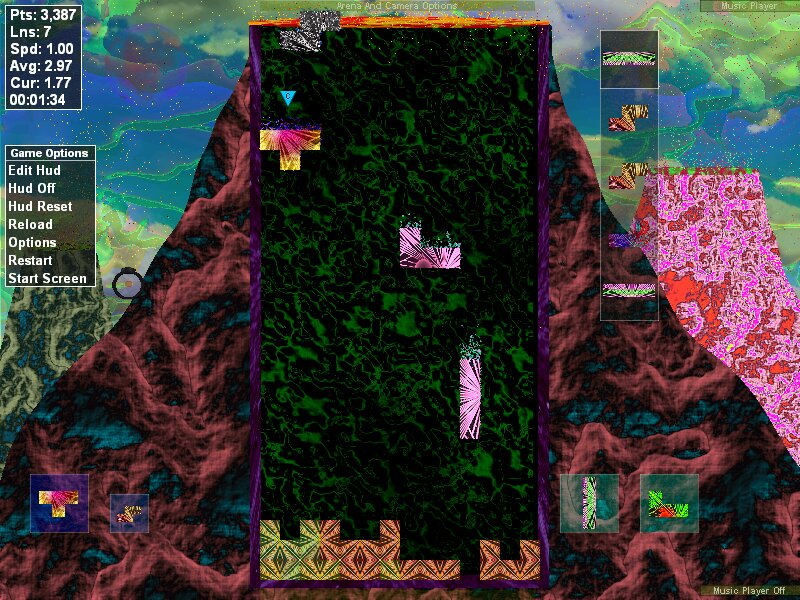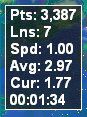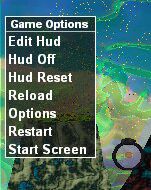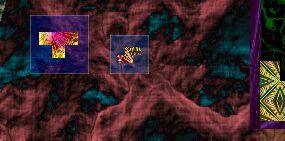In the dynamic world of gaming, the Heads-Up Display (HUD) is pivotal, serving as the primary interface for player interaction and presenting crucial game information in a seamless, intuitive manner. “Shape Shifter,” redefining the classic Tetris experience, introduces a HUD that is not only visually captivating but also extensively customizable, significantly enhancing the gaming experience.
The In-Game HUD: Blending Functionality with Aesthetics
Immerse yourself in Shape Shifter, and you’ll be welcomed by a HUD that perfectly balances complexity with accessibility. Located in the top left corner, this HUD dynamically showcases your current score, lines cleared, game speed, and elapsed time—vital stats that are crucial for strategizing in a Tetris-inspired game where timing is everything.
What distinguishes Shape Shifter is its adaptive visibility feature. This innovative design minimizes the HUD display, revealing the full interface only when you move the mouse. This approach not only guarantees an unobstructed view of the gameplay area but also allows you to fully immerse in the game without persistent on-screen distractions.
In-Game Options Menu Overview
- Edit HUD: Transforms your screen into an editing suite for customizing HUD elements.
- HUD Off: Completely removes the HUD for a cleaner view.
- HUD Reset: Resets the HUD to default settings.
- Reload (Shift F8): Refreshes the current game level.
- Options: Leads directly to the Shape Shifter options screen.
- Restart (Ctrl R): Instantly restarts the current game.
- Start Screen: Navigates to the main start screen of Arcade Convoy.
Player 1 and Inactive Shape Display Overview
Player 1 Current Shape and Inactive Shapes
- Current Shape Display: Shows the current shape for Player 1 along with its real-time rotation. This feature helps players keep track of their active piece and strategize accordingly.
- Color Coordination: The background of the shape display matches the shape’s color blend, providing a consistent visual cue. Additionally, particles around the shape match its color, enhancing visual clarity.
- Inactive Shapes: Displays any inactive shapes currently in the arena, giving players an overview of potential obstacles and opportunities for line completion.
Multi-Player Shape Display: Players 2, 3, and 4 Overview
- Real-Time Updates: Displays the current shapes for Players 2, 3, and 4 including their real-time rotations. This is particularly useful in multiplayer mode, allowing each player to stay aware of their respective pieces.
- Consistent Visuals: Similar to Player 1, the background and particles for each shape match the respective color blends, ensuring consistency and easy identification.
Next Shapes Display: Planning Your Moves in Advance
- Visibility Options: Displays up to seven upcoming shapes, allowing players to strategize several moves ahead.
- Customizable Display: Players can adjust the display orientation (vertical or horizontal) and transparency, tailoring visibility to personal preferences.
- Cloning Feature: Includes a ‘Clone’ option to create duplicate displays for multiplayer scenarios, ensuring all players can plan with equal advantage.
- Dynamic Sizing: The block size for each shape can be adjusted, ensuring the display fits well within the player’s visual field without obstructing the game play area.
- Enhanced Strategic Planning: Helps players anticipate and plan for future moves, enhancing the strategic depth of the game.
Hidden/Mouse-Activated HUD Elements: Enhancing Interaction and Accessibility
- Arena and Camera Options: Accessible by moving the mouse to the top middle of the screen and clicking the mouse button; offers advanced customization of the game arena and camera views. This behavior can be customized in the HUD editor.
- Music Player Controls: Located at the top right of the screen, the music player can be activated or hidden with simple mouse movements, adding a layer of interactive entertainment without cluttering the gameplay interface.
Music Player Control: Tailored Audio Experience
- Toggle Music: Easily switch the music player on or off by moving the mouse to the top or bottom right of the screen or using the hotkey F4.
- Seamless Integration: Designed to minimize distraction, the music control appears only when needed, keeping the gameplay area clear.
Arena Blend Options: Customizing Visuals
- Arena Customization: Toggle the arena blend details off by moving the mouse to the bottom middle of the screen or using the hotkey Ctrl A.
- Context-Sensitive Display: This control is only visible when the arena and camera options are active, ensuring a clutter-free gaming environment.