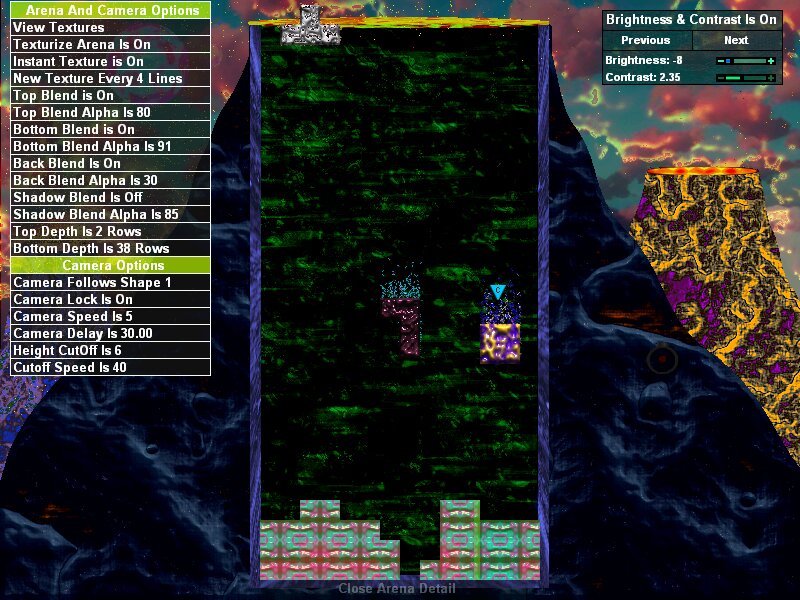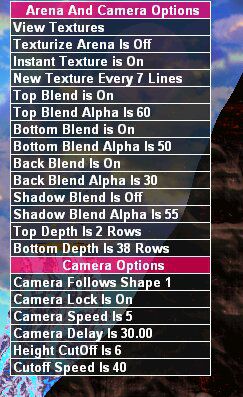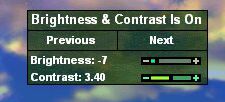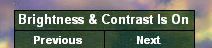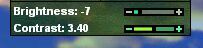Unlock the Power of Customization with Shape Shifter’s Advanced Arena Settings
Welcome to a deeper dive into the dynamic world of Arena Blends in Shape Shifter, your gateway to visual mastery similar to complex Tetris settings. Whether you’re a seasoned player familiar with Tetris or just starting out in Shape Shifter, understanding how to manipulate our advanced Arena Blends and Camera Options can significantly enhance your gaming experience. This post will guide you through these hidden settings—accessible with a simple mouse movement or the press of ‘Ctrl A’—that transform the game’s aesthetics and viewing angles, offering a level of customization akin to the most intricate Tetris options.
Unlock Advanced Control: Explore 20 Key Options in Shape Shifter’s Arena
- View Textures: Access and preview all 112 textures; click to retexture the entire arena instantly.
- Texturize Arena Toggle: Turn the arena texturization feature on or off.
- Instant Texture: Apply textures immediately to the arena without delays.
- Instant Texture Frequency: How often the game arena will Retexture.
- Top Blend Toggle: Enable or disable blending at the top of the arena.
- Top Blend Alpha: Adjust the transparency of the top blend with an alpha value slider.
- Bottom Blend Toggle: Enable or disable blending at the bottom of the arena.
- Bottom Blend Alpha: Set the transparency level for the bottom blend.
- Back Blend Toggle: Switch on or off the background blending.
- Back Blend Alpha: Modify the transparency of the background blend.
- Shadow Blend Toggle: Activate or deactivate shadow effects.
- Shadow Blend Alpha: Control the transparency of shadows.
- Top Depth: Configure the number of rows affected by the top blending.
- Bottom Depth: Set the number of rows for bottom blending effects.
- Camera Follows Shape: Choose which shape the camera should follow during gameplay.
- Camera Lock: Keep the camera fixed to the bottom of the playable arena.
- Camera Delay: Set the number of cycles before the camera adjusts position.
- Camera Speed: Determine the speed (in pixels) at which the camera moves.
- Height Cutoff: Specify the upper limit of rows where the camera clamps down.
- Cutoff Speed: Adjust the camera’s movement speed when reaching the height cutoff.