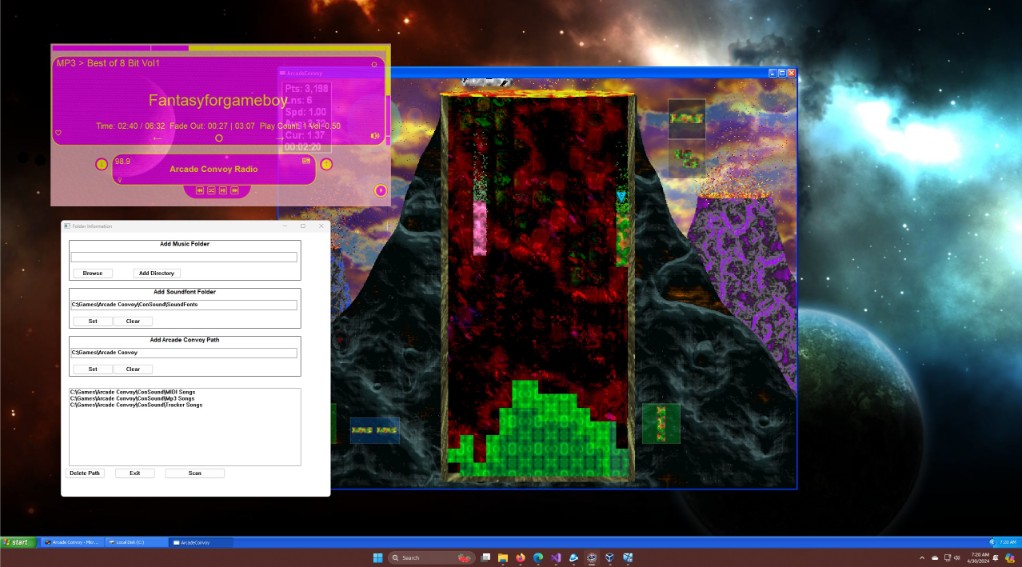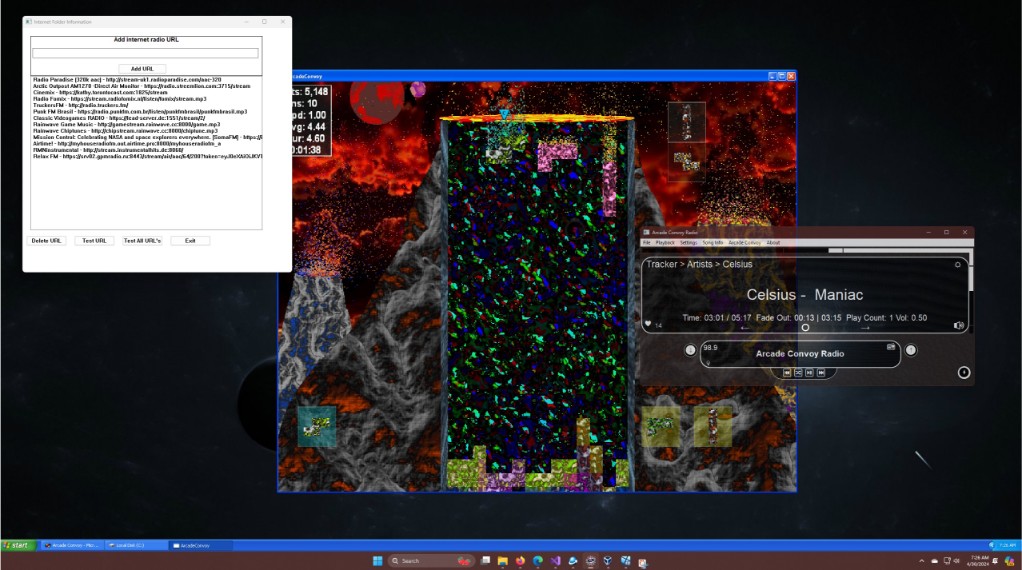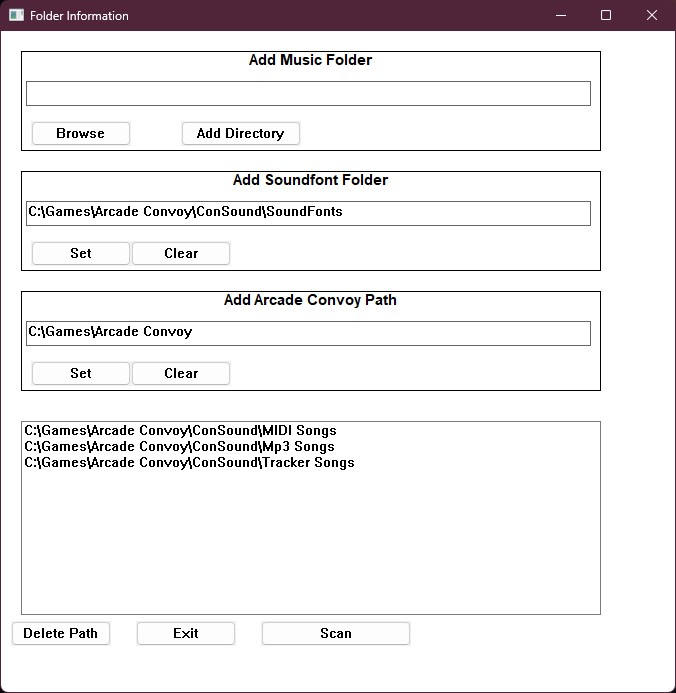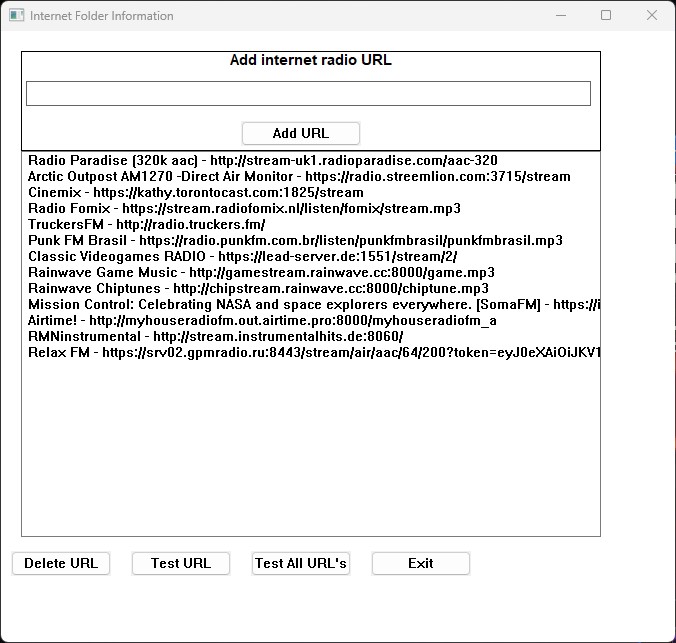Seamless Music Integration: Arcade Convoy Radio
Installation and Setup Guide for Arcade Convoy Radio
System Requirements:
– Windows operating system (Windows 7, 8, 10, or 11)
– 2 GB RAM or higher
– 50 MB free disk space
Installation:
Download either the Arcade Convoy Radio installer or the portable ZIP file from our website. If using the installer, execute the setup file and follow the provided on-screen instructions to complete the installation. For the portable version, extract the contents of the ZIP file into a chosen folder. Then, launch “Arcade Convoy Radio.exe”. If the installer is used, your significant files will be stored in your My Document\Arcade Convoy Radio folder. For the portable download, your files will be saved in the location where you unzipped your download.
Elevate Your Gaming and Music Experience
Immerse yourself in a world of captivating music and thrilling gaming with Arcade Convoy Radio and Arcade Convoy. Discover the perfect harmony of rhythm and adventure at your fingertips.
Arcade Convoy Radio: Where Music Meets Gaming
Adding Music:
1. Launch Arcade Convoy Radio and click on “File” > “Select Local Folders.”
2. In the new window, add music directories by typing the path or using the browse button.
3. Click on “Add Directory” to move the selected folder to the box below.
4. Repeat steps 2 and 3 for each directory you want to add.
5. Click on “Scan” to cache the music files.
Supported Music Formats:
– MIDI (.midi, .mid)
– MP3 (.mp3, .m4a, .flac)
– Tracker and module formats (.mod, .xm, .s3m, .it, .mtm)
Adding Soundfonts (Optional):
In the same window, locate the box and browse button for adding the soundfont directory. Select the directory containing your soundfont files for MIDI playback. There is a default soundfont folder, but I highly recommend adding additional sondfonts for your MIDI’s
Integrating with Arcade Convoy Game (Optional):
Provide the Arcade Convoy game directory in the designated box. This enables retrieving and updating favorite song information between the radio and the game.
To add internet radio stations to Arcade Convoy Radio, follow these simple steps:
- Locate the text box designated for entering the internet radio station URL.
- Copy the URL of the internet radio station you want to add and paste it into the text box.
- 3. Click on the “Add URL” button. This action will move the entered URL down into another box that displays all the added internet radio stations.
That’s it! You have successfully added an internet radio station to Arcade Convoy Radio.
Additionally, you have the option to:
- Delete a URL: If you want to remove a previously added internet radio station, click on the “Delete URL” button after selecting a radio station.
- Test a URL: To ensure that the added URL is working correctly, click on the “Test URL” button. This will initiate a test playback of the selected internet radio station. If you test a radio station and it passes the actual radio station name will be updated.
- Test all URLs: If you want to test all the added internet radio stations at once, click on the “Test All URLs” button. This will play a short snippet of each station to confirm their functionality.
Once you have added your desired internet radio stations, you can start listening to them along with your local music files, all managed by Arcade Convoy Radio’s unique and customizable playback system.
Adding Music:
1. Launch Arcade Convoy Radio and click on “File” > “Select Local Folders.”
2. In the new window, add music directories by typing the path or using the browse button.
3. Click on “Add Directory” to move the selected folder to the box below.
4. Repeat steps 2 and 3 for each directory you want to add.
5. Click on “Scan” to cache the music files.
Supported Music Formats:
– MIDI (.midi, .mid)
– MP3 (.mp3, .m4a, .flac)
– Tracker and module formats (.mod, .xm, .s3m, .it, .mtm)
Adding Soundfonts (Optional):
In the same window, locate the box and browse button for adding the soundfont directory. Select the directory containing your soundfont files for MIDI playback. There is a default soundfont folder, but I highly recommend adding additional sondfonts for your MIDI’s
Integrating with Arcade Convoy Game (Optional):
Provide the Arcade Convoy game directory in the designated box. This enables retrieving and updating favorite song information between the radio and the game.
To add internet radio stations to Arcade Convoy Radio, follow these simple steps:
- Locate the text box designated for entering the internet radio station URL.
- Copy the URL of the internet radio station you want to add and paste it into the text box.
- 3. Click on the “Add URL” button. This action will move the entered URL down into another box that displays all the added internet radio stations.
That’s it! You have successfully added an internet radio station to Arcade Convoy Radio.
Additionally, you have the option to:
- Delete a URL: If you want to remove a previously added internet radio station, click on the “Delete URL” button after selecting a radio station.
- Test a URL: To ensure that the added URL is working correctly, click on the “Test URL” button. This will initiate a test playback of the selected internet radio station. If you test a radio station and it passes the actual radio station name will be updated.
- Test all URLs: If you want to test all the added internet radio stations at once, click on the “Test All URLs” button. This will play a short snippet of each station to confirm their functionality.
Once you have added your desired internet radio stations, you can start listening to them along with your local music files, all managed by Arcade Convoy Radio’s unique and customizable playback system.
You have now successfully installed Arcade Convoy Radio and added your music collection. Enjoy the unique radio experience with customizable settings, cross-fading, and seamless integration with game controllers. For further assistance, refer to the user manual or contact our support team (Me).