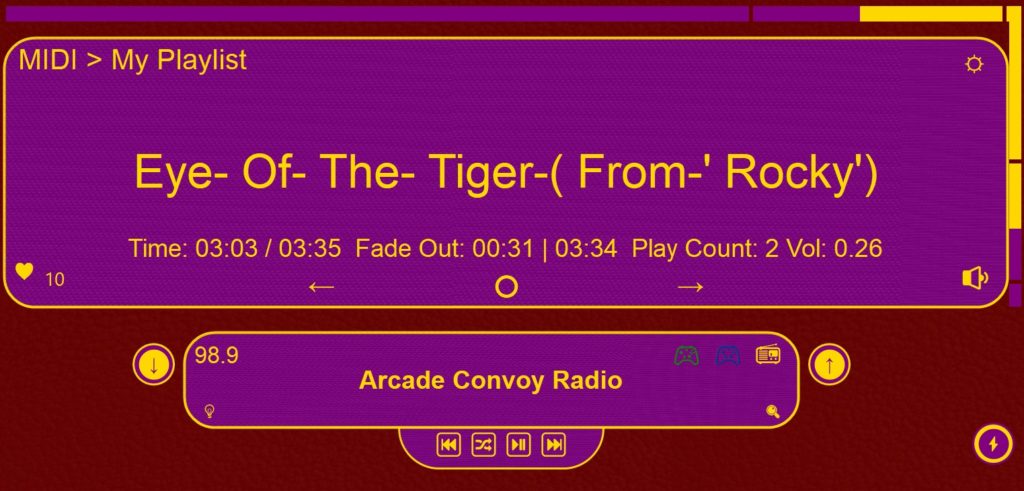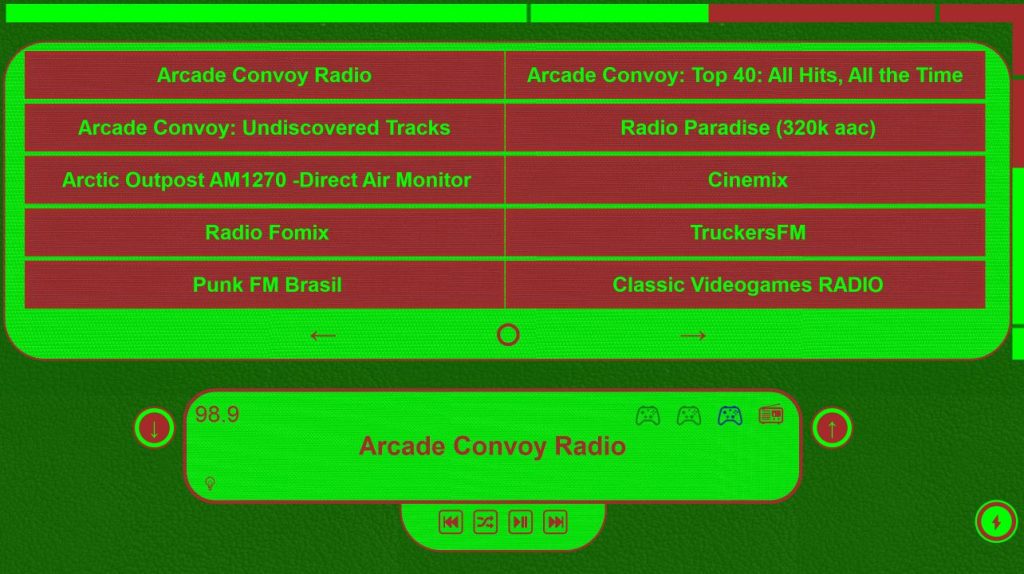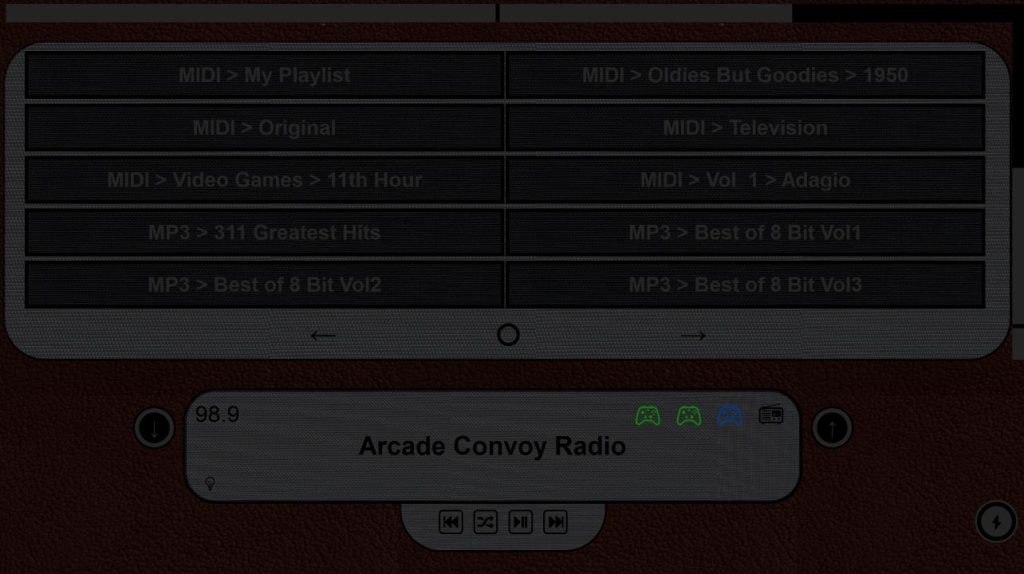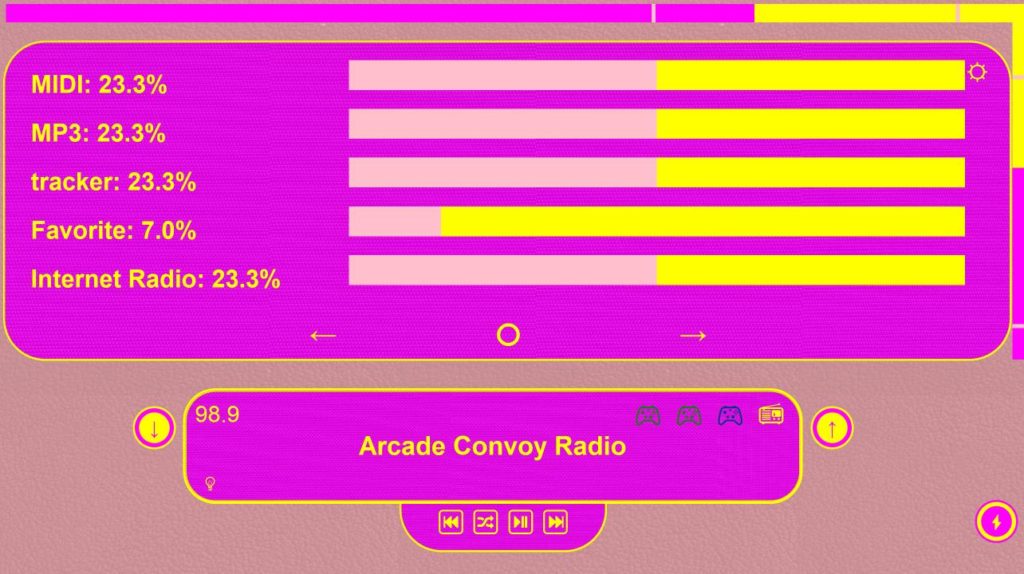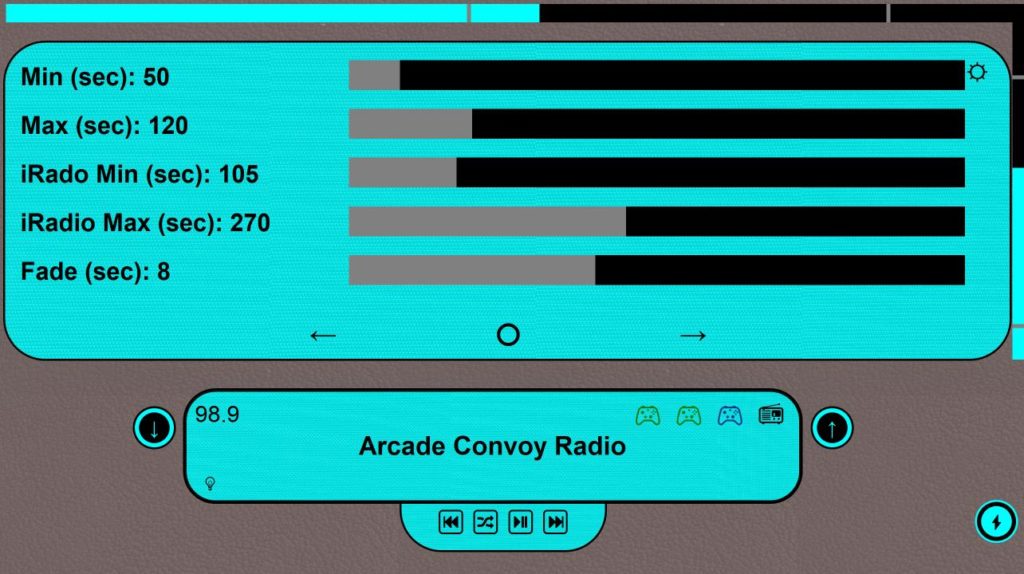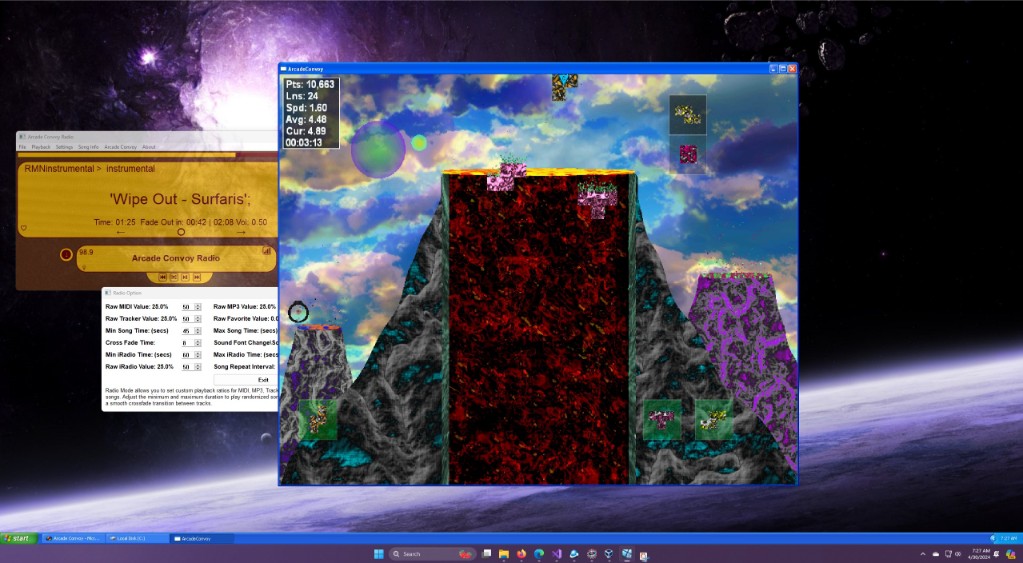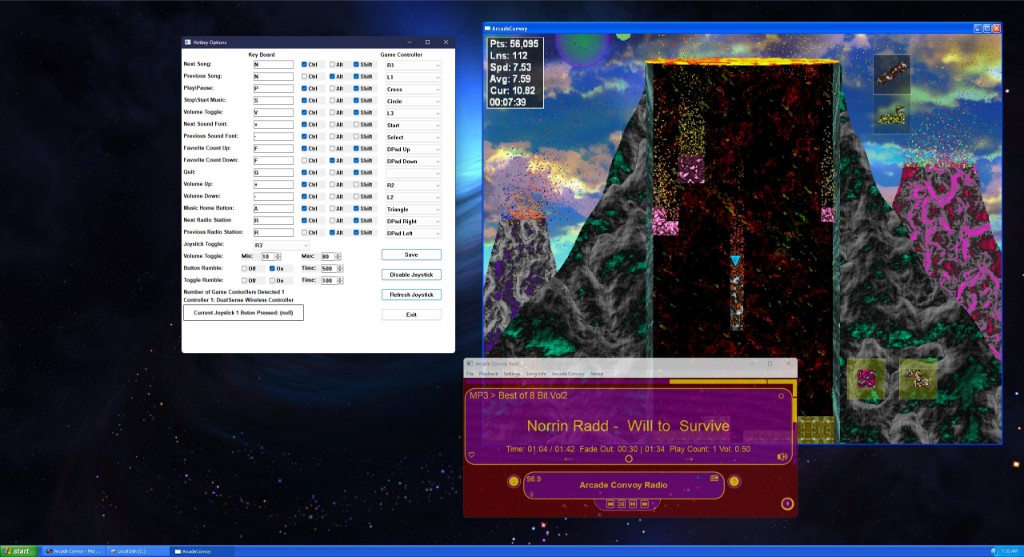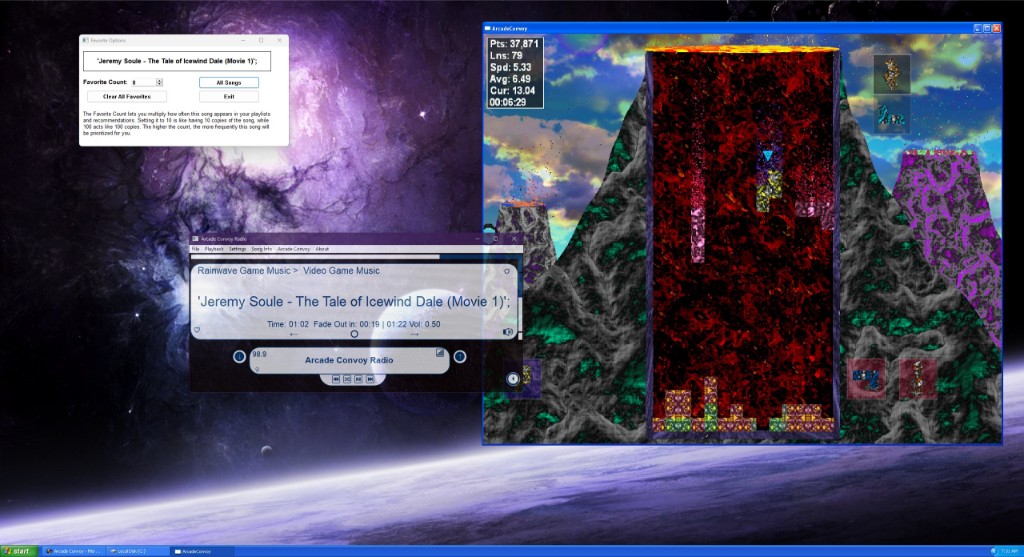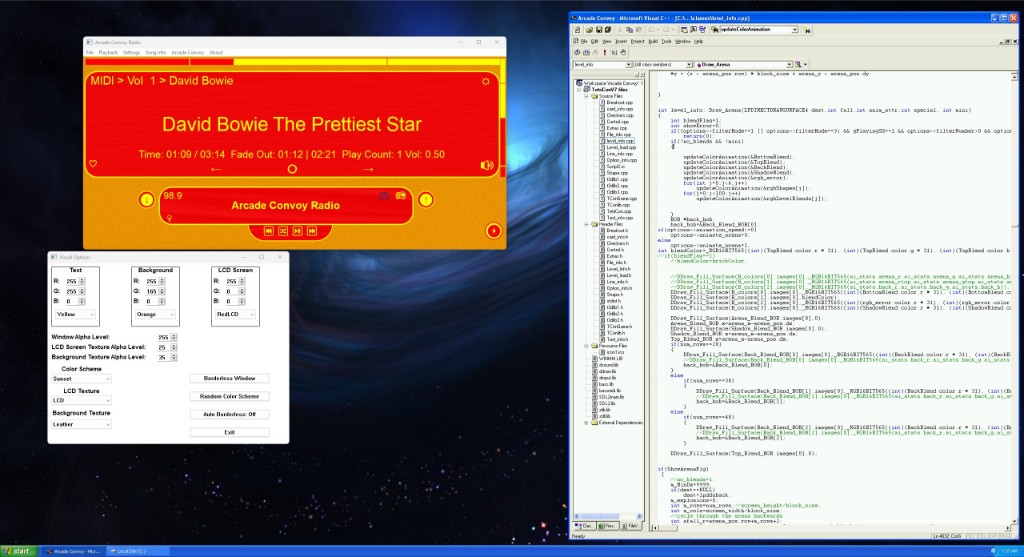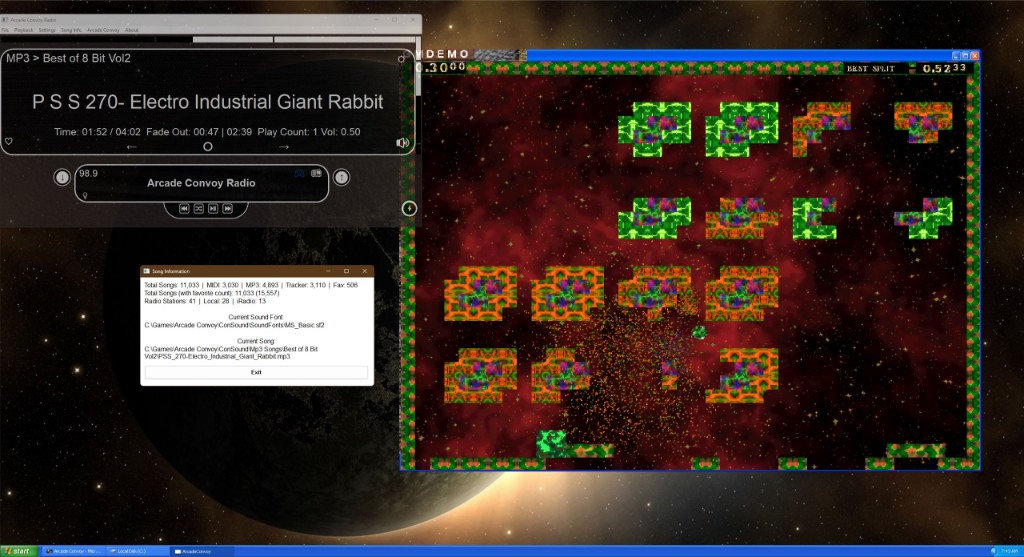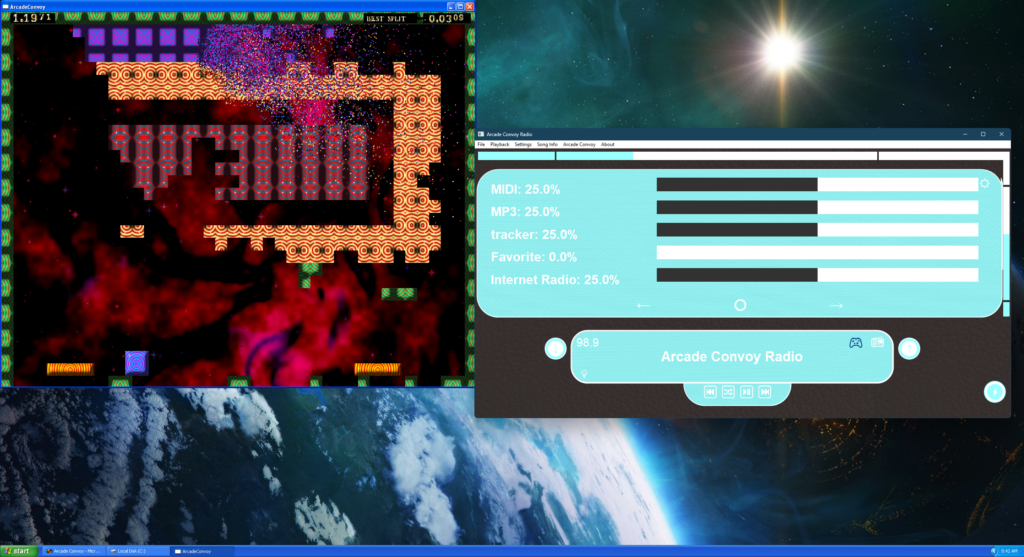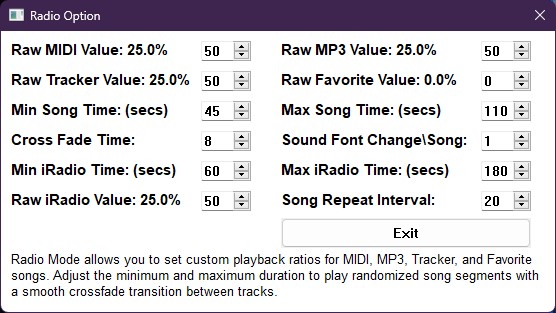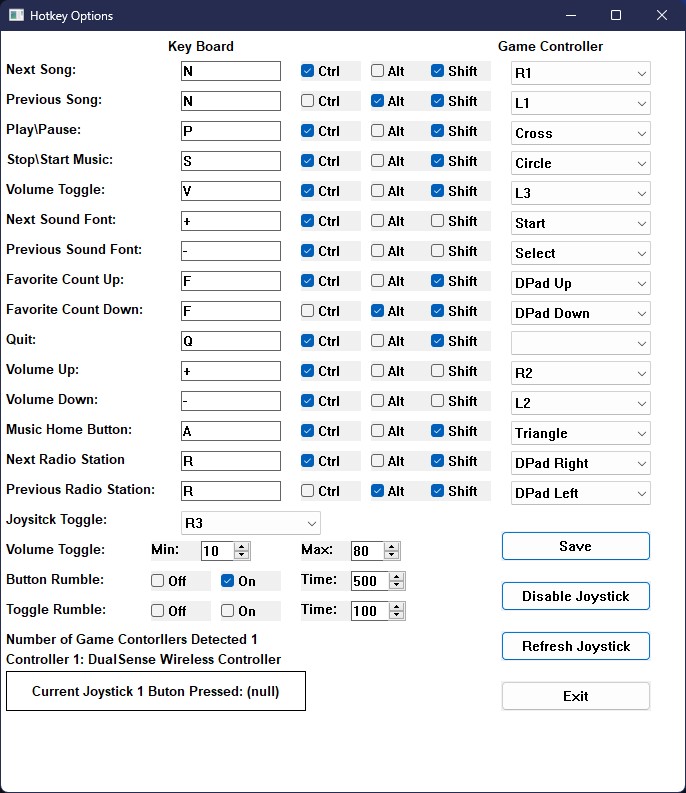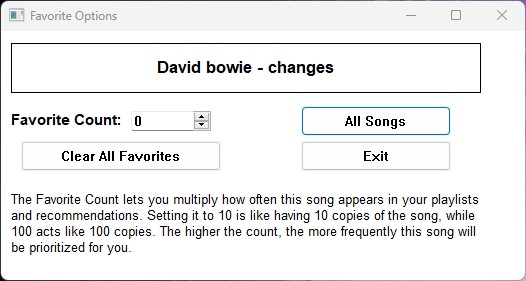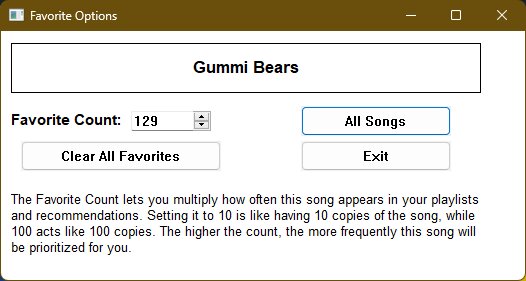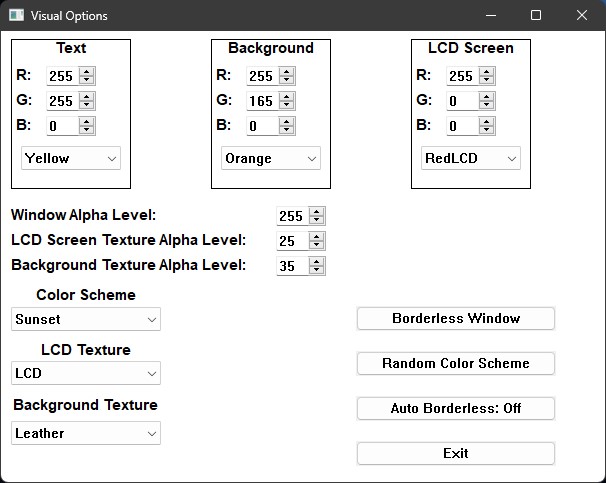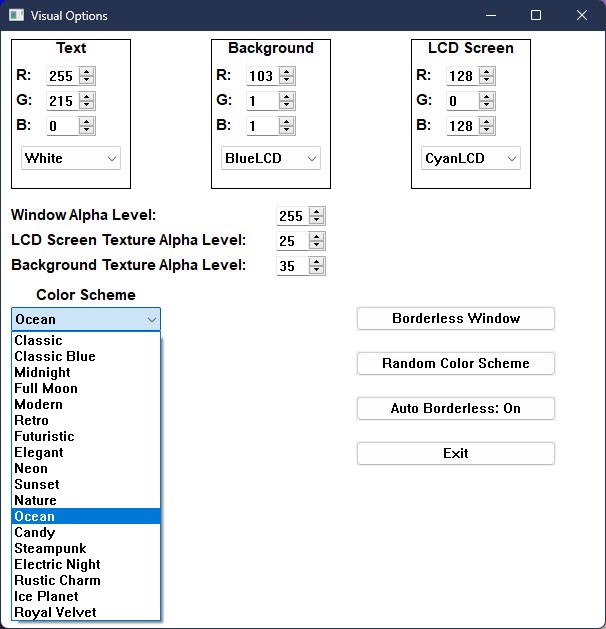- The top display is the touch screen.
- The bottom display is radio controls.
Touch Screen:
- 🔘 (Home) – Returns to the home screen.
- → (Rightwards Arrow) -Next page and view radio station.
- ← (Leftwards Arrow) – Goes to the Previous page.
- ♥ (Solid Heart) – Song is favorited; click to increase, right-click to decrease
- ♡ (Outline Heart) – The song is not favorited; click to favorite.
- 🔊 (Speaker/2 Sound Wave) – Fade to high volume.
- 🔉 (Speaker/Sound Wave) – Fade to current volume.
- 🔈(Speaker) – Fade to low volume setting
- ⚙ (Gear) – Opens radio settings.
Radio Controls:
- ⏯ (Play/Pause) – Plays or pauses the current song.
- ⏭ (Next) – Skips to the next song.
- ⏮ (Previous) – Goes back to the previous song.
- 🔀 (Shuffle) – Enables or disables shuffle mode.
- 💡 (Light Bulb) – Switch to a random color scheme.
- 📻 (Radio) – Current song is a local radio station.
- 📶 (Antenna with Bars) – Current song is an internet radio station.
- 🎮 (Controller) If blue PlayStation, if green Xbox controller is connected.
- 🔍 (Magnifying Glass) Search for a song.
Elevate Your Gaming and Music Experience
Immerse yourself in a world of captivating music and thrilling gaming with Arcade Convoy Radio and Arcade Convoy. Discover the perfect harmony of rhythm and adventure at your fingertips.
Arcade Convoy Radio Faces: Access to all your options
Arcade Convoy Radio’s interface comprises your touchscreen and radio controls. Select (⚡) Power Lightning Bolt to exit the program. The (↑) and (↓) circular buttons will allow you to cycle through your list of radio stations. To mark a song or internet station as your favorite, tap the (♥) or (♡) icon which will increase the favorite count by one. If you wish to decrease the favorites count, merely right-click on the heart icon. Boosting the favorite count makes a song play more frequently by tricking the player into thinking there are additional versions of the song.
Utilizing the (→) and (←) commands, you can scroll through all your stations and navigate your settings (⚙) menu. To revert the touch screen back to the song title or to navigate back to the default Arcade Convoy Radio station from any station, tap the (🔘) button.
By selecting the (🔉) icon, you can reduce your volume to a low level (🔈). Adjust the volume slider to set your preferred default level. Press the (🔈) again to shift to a high volume (🔊), again adjusting the slider to set your default level. Tapping the high volume (🔊) returns you to regular volume. It’s a handy way to swiftly adjust your music volume according to the demands of the game you’re playing.
For local station playlist, hitting the (📻) icon on the radio controls will effectively transform it into a virtual internet radio station, incrementing the frequency of your favorite songs. In instances where the game controller requires refreshing, hit the (🎮) button to renew the link status. While Arcade Convoy Radio auto-detects new controllers, manually refreshing can correct any prospective issues.
Customize Your Radio Experience
Arcade Convoy Radio provides a highly adaptable radio experience, empowering you to fine-tune your auditory preferences. Using the Radio Options pane, you have the ability to dictate the ratio at which your radio alternates between your MIDI, MP3, tracker, favorite, and internet radio tunes. You can determine the minimum and maximum duration for songs and internet radio stations, ensuring a continuous flow of music at your preferred tempo. Adjust the cross-over period between songs for seamless transitions, and decide on the frequency of MIDI soundfont switches for an abundant assortment of MIDI melodies. The song repeat interval controls how many songs are played before a repetition. Arcade Convoy Radio places you firmly in control, allowing you to cultivate a custom radio station that suits your musical tastes.
Customizable Hotkeys and Seamless Game Controller Integration
- Arcade Convoy Radio offers a highly customizable hotkey system that allows you to assign specific actions to keyboard keys, game controller buttons, or a combination of both. With the extensive Hotkey Options window, you can easily set up your preferred controls for actions such as next song, previous song, play/pause, stop/start music, volume toggle, next/previous soundfont, favorite count up/down, quit, volume up/down, home button, and next/previous radio station.
- To configure a hotkey, simply click on the edit box and press your preferred key. If you’re using a game controller, choose the corresponding button from the drop-down menu provided. When activating a joystick hotkey, remember that the joystick toggle button must be held down, and this button can also be set from the drop-down menu. Keyboard modifiers such as Ctrl, Alt, and Shift can be used to create unique hotkey combinations. Be mindful not to assign a hotkey that may contradict another program’s hotkey, like Ctrl+V, which is typically used as the paste command. Arcade Convoy Radio will take precedence, potentially causing conflicts with the other program. Therefore, it is advisable to use a combination of modifiers to bypass any unwanted consequences.
- Arcade Convoy Radio provides seamless game controller support, allowing you to control the music player effortlessly while enjoying your favorite games. The program supports a wide range of controllers, including Xbox and PlayStation controllers, both old and new, wired and wireless. The intuitive button mapping ensures a consistent and enjoyable experience across different controller types right out of the box.
- In addition to the hotkey options, Arcade Convoy Radio offers various settings to enhance your audio experience. You can adjust the minimum and maximum volume toggle levels, customize rumble feedback for the joystick toggle and button presses, and easily save your preferred hotkey configuration.
- Arcade Convoy Radio offers a highly customizable hotkey system that allows you to assign specific actions to keyboard keys, game controller buttons, or a combination of both. With the extensive Hotkey Options window, you can easily set up your preferred controls for actions such as next song, previous song, play/pause, stop/start music, volume toggle, next/previous soundfont, favorite count up/down, quit, volume up/down, home button, and next/previous radio station.
- To configure a hotkey, simply click on the edit box and press your preferred key. If you’re using a game controller, choose the corresponding button from the drop-down menu provided. When activating a joystick hotkey, remember that the joystick toggle button must be held down, and this button can also be set from the drop-down menu. Keyboard modifiers such as Ctrl, Alt, and Shift can be used to create unique hotkey combinations. Be mindful not to assign a hotkey that may contradict another program’s hotkey, like Ctrl+V, which is typically used as the paste command. Arcade Convoy Radio will take precedence, potentially causing conflicts with the other program. Therefore, it is advisable to use a combination of modifiers to bypass any unwanted consequences.
- Arcade Convoy Radio provides seamless game controller support, allowing you to control the music player effortlessly while enjoying your favorite games. The program supports a wide range of controllers, including Xbox and PlayStation controllers, both old and new, wired and wireless. The intuitive button mapping ensures a consistent and enjoyable experience across different controller types right out of the box.
- In addition to the hotkey options, Arcade Convoy Radio offers various settings to enhance your audio experience. You can adjust the minimum and maximum volume toggle levels, customize rumble feedback for the joystick toggle and button presses, and easily save your preferred hotkey configuration.
Customize Your Listening Experience with Arcade Convoy Radio's Favorites
Arcade Convoy Radio brings a unique dimension to personalizing your music experience through its innovative Favorites system. Unlike traditional music players, this platform allows you to assign a “favorite count” to each song, thus giving you greater control over how often you want your favorite tracks to play. The higher the count, the more often the song or internet radio station is played.
The Favorites window is user-friendly and intuitive. It shows the currently playing song’s name and includes spin controls and an edit box for easy favorite count setting. Additionally, you get to choose from three radio stations: “Arcade Convoy Radio” (All Songs), “Arcade Convoy Top 40: All Hits All The Time” (Favorites Only), and “Arcade Convoy: Undiscovered Tracks” (No Favorites Allowed). These stations are conveniently accessible from the radio face.
Though the “No Favorites Allowed” station does consider radio options, for the most enjoyable listening experience, we recommend keeping the raw favorites value at 0 once your favorite counts is set up. This is because the favorite count facilitates the consistent playing of your favorite songs at your preferred frequency.
Experience a personalized musical journey tailored to your taste with Arcade Convoy Radio’s Favorites system. Relax, sit back and immerse yourself in your favorite tracks.
Customize the Look and Feel of Arcade Convoy Radio with the Visuals Window
The Visuals window provided by Arcade Convoy Radio bestows upon you the ability to customize the look of your music player. A variety of personalization options are available to cater to your style and elevate your listening experience.
With the Visual window, you have the ability to set the RGB values (ranging from 0-255) for Text/Line color, Background color, and LCD Screen color. A convenient drop-down box also gives you access to a broad array of preset colors.
You can fine-tune the transparency of the window, LCD Screen texture, and Background texture using the alpha value sliders. This feature ensures the optimum balance between visibility and aesthetic appeal.
Arcade Convoy Radio facilitates the use of custom textures, which can be added easily by inserting the texture files into the assigned textures folder. The program will autonomously cache the textures, efficiently determining their dimensions for seamless tiling. Do ensure that your textures are seamless to achieve the best effects.
The drop-down box offers a range of color schemes to choose from. You also have the option of creating your own unique color schemes by modifying the colorSchemes.json file. While this feature is not prominently advertised, it allows seasoned users to tweak the look of their music player in depth.
Incorporated in the Visuals window are options for a borderless window mode along with an auto-borderless feature that conceals the menu bar after 10 seconds of mouse inactivity. You can easily restore the menu bar by simply brushing the mouse over the window.
Choose the Random Color Scheme option for a new color scheme each time you start Arcade Convoy Radio. This feature will automatically select a random color scheme upon program launch.
The Visuals window hence equips you with the tools to create an aesthetically pleasing music player that not only sounds incredible but looks equally captivating.
The Visuals window provided by Arcade Convoy Radio bestows upon you the ability to customize the look of your music player. A variety of personalization options are available to cater to your style and elevate your listening experience.
With the Visual window, you have the ability to set the RGB values (ranging from 0-255) for Text/Line color, Background color, and LCD Screen color. A convenient drop-down box also gives you access to a broad array of preset colors.
You can fine-tune the transparency of the window, LCD Screen texture, and Background texture using the alpha value sliders. This feature ensures the optimum balance between visibility and aesthetic appeal.
Arcade Convoy Radio facilitates the use of custom textures, which can be added easily by inserting the texture files into the assigned textures folder. The program will autonomously cache the textures, efficiently determining their dimensions for seamless tiling. Do ensure that your textures are seamless to achieve the best effects.
The drop-down box offers a range of color schemes to choose from. You also have the option of creating your own unique color schemes by modifying the colorSchemes.json file. While this feature is not prominently advertised, it allows seasoned users to tweak the look of their music player in depth.
Incorporated in the Visuals window are options for a borderless window mode along with an auto-borderless feature that conceals the menu bar after 10 seconds of mouse inactivity. You can easily restore the menu bar by simply brushing the mouse over the window.
Choose the Random Color Scheme option for a new color scheme each time you start Arcade Convoy Radio. This feature will automatically select a random color scheme upon program launch.
The Visuals window hence equips you with the tools to create an aesthetically pleasing music player that not only sounds incredible but looks equally captivating.